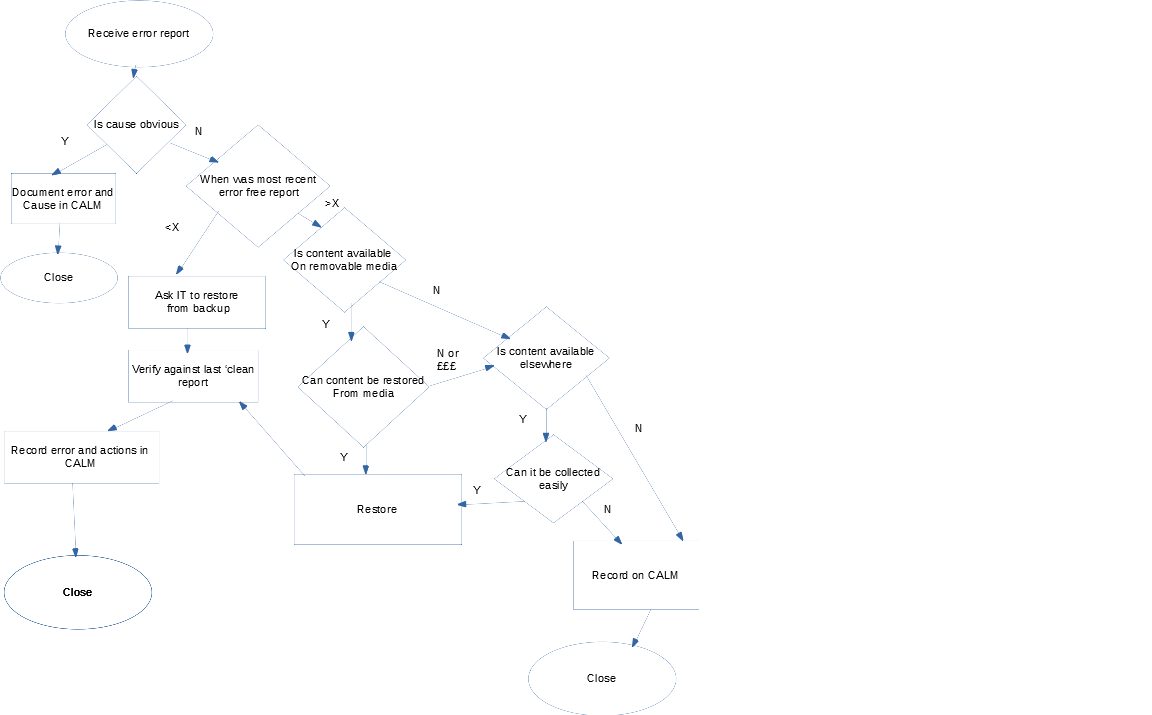Difference between revisions of "Workflow:Responding to integrity errors"
Jump to navigation
Jump to search
Helen Dafter (talk | contribs) (Created page with "{{Infobox COW |status=Draft |tools=Fixity |organisation=The Postal Museum |organisationurl=https://www.postalmuseum.org/ }} ==Workflow Description== <!-- To add an image of...") |
Helen Dafter (talk | contribs) |
||
| Line 9: | Line 9: | ||
<!-- To add an image of your workflow, open the "Upload File" link on the left in a new browser tab and follow on screen instructions, then return to this page and add the name of your uploaded image to the line below - replacing "workflow.png" with the name of your file. Replace the text "Textual description" with a short description of your image. Filenames are case sensitive! If you don't want to add a workflow diagram or other image, delete the line below --> | <!-- To add an image of your workflow, open the "Upload File" link on the left in a new browser tab and follow on screen instructions, then return to this page and add the name of your uploaded image to the line below - replacing "workflow.png" with the name of your file. Replace the text "Textual description" with a short description of your image. Filenames are case sensitive! If you don't want to add a workflow diagram or other image, delete the line below --> | ||
| − | [[File:workflow.png| | + | [[File:Integrity workflow.png|Response to failed integrity checks]]<br> |
<!-- Describe your workflow here with an overview of the different steps or processes involved--> | <!-- Describe your workflow here with an overview of the different steps or processes involved--> | ||